Forgot some important info :Serial # of printer TH7A41P1C2; Model HP office Jet Pro 6978
Re: Printer error code
Re: Can I Make a Custom Print Size On HP Envy 5014?
Mine doesnt have a custom paper setting
I need help changing the region to USA on an HP OfficeJet Pro 8210 printer.
I have an HP OfficeJet Pro 8210 printer that is region locked to some other country outside of the USA. I have access to the page to insert the region code, I just need assistance it obtaining the code. Thanks in advance.
Re: Error message WFBackground Shortcut Runner-Error Domain error O
Thank You. 👍🫡
HP Office jet Pro 8600 Printer failure message: There is a problem with the printer or ink system
I have reset the printer, cleaned all the cartridges and replaced the cartridges but the message persists and I am still unable to print. Please help!
Printer will not print, refuses to finish an alignment, won't update firmware, and won't allow reset
I am at a loss - and no, unfortunately unplugging it and plugging it back in does not help. Nor does removing ink cartridges and putting them back in.
My printer will not print. When I restart it, it tries to perform a cartridge alignment, but stops halfway through every time and displays a "cannot print until issue is resolved" error message and "alignment incomplete." I continue to see the attached message below (see picture) in the HP Smart App, but I am using brand new HP cartridges and have never signed up for an HP Instant Ink subscription, so there should be no payment information involved whatsoever. The printer is needing to download the newest firmware update, but it will not let me check for updates in the EWS and it fails every time I try to sync the firmware download from the HP website. My printer shows up in the HP Smart App, but when I log into my HP account online, the printer is not listed. "0 printers." It says that there is no way to add a printer unless I perform a total factory reset - but it will not allow me to do this and gives me Error Code OXB8077DF6. I even discovered the "secret" support menu and did a partial reset. No success. Every report I am able to print says that its connection to the internet is strong and active, and the cartridges all seem to be working fine. The only thing that does work is the scanner. Sends scans to the HP Smart App with no problems at all. Is there any solution? I appreciate any and all help.
Re: Printer error code
Hello TWEST38,
The dreaded error 0x6100004a… a cryptic message from the printer, whispering, ‘I refuse to obey.’ You've turned it off and on, hoping for mercy, but the beast stands unyielding. A true test of patience and willpower.
But worry not! I shall arm you with a Titan Document—crafted with the wisdom of those who have battled before you. Study it well, follow its guidance, and soon, this printer shall know its place.
==================================
Here is the document you need: Titan document
==================================
Let me know how it goes ....
if victory is yours, mark this as the Accepted Solution and strike the Helpful button—so others may follow in your path. Stay strong, warrior! 💪
Re: Printer error code
Brave warrior seeking aid!
Beware—never reveal your secret weapons in the open battlefield. Your printer's serial number, email, or phone number should remain hidden, lest they fall into the wrong hands. However, always share your printer’s model—like your HP OfficeJet Pro 6978—so reinforcements can arrive with the right tools for the fight.
Stay sharp, and let the battle against tech troubles continue!⚔️
Help with E 0 error
I’m begging for help lol
suddenly after installing a new black ink cartridge the printed does not want to print and continues with E 0 error. It’s an Hp envy printer. Just 2 years old.
Re: Help with E 0 error
Non HP ink can be used on this list of HP printers.
General ink cartridge help
I assume you have genuine HP ink. It would be useful to get a more informative error message.
See if EWS can provide more information.
This explains how to use the EWS
Use the HP printer Embedded Web Server (EWS)
I am guessing that the old ink dried up and you need to clean the contacts.
The below is all I know about cleaning the printhead.
Some printers have a printhead cleaning procedure.
| To clean the printhead on an HP printer, access the printer settings through the HP Smart app, navigate to "Print Quality Tools," and select "Clean Printhead"; this will initiate a cleaning cycle where the printer will automatically run a cleaning process to clear any clogs in the printhead |
This link shows cleaning the 8600 printhead and removal is shown here.
This is another type of printhead cleaning, different from the above.
Cleaning and removing ink is shown below by our "Scullery" team.
An HP original video on how to clean the printheads by our experts. Yes, this can get messy, but it works. If your ink levels are good but you are printing blank pages then this is likely the solution.
Official HP advice on cleaning.
let me know which of these worked, if any.
Region Unlock my HP ENVY Inpire 7200e Printer
I recently moved to Australia and I brought my HP Envy Inspire 7200e which I purchased in Sweden. This printer uses HP 303 cartridges and I need to be able to use 804. I would like to request my printer be region unlocked so I can continue to buy ink for it. The printer was purchased in Oct 2023, and is like new.
Thank you.
job accounting service error
helloo my printer cant print show some error it say job accounting service error pls resolve my issue
Re: Printer stuck on REFLASH 12345
Hi @Massanda
Welcome to the HP Support Community!
Thanks for posting your query! We're here to help you get back up and running.
Please try the below suggestion.
POWER RESET
Let's do a power reset on your printer by following the steps below.
Press the Power button to turn on the printer.
With the printer turned on, disconnect the power cord from the rear of the printer.
Unplug the power cord from the wall outlet.
Wait at least 15 seconds.
Plug the power cord back into the wall outlet.
Reconnect the power cord to the rear of the printer.
Note: Please connect the printer directly to a wall outlet.
If the printer does not turn on by itself, press the Power button to turn it on.
Update the firmware on an HP printer
HP regularly releases new firmware versions for printer enhancements, app updates, or issue fixes. Update the firmware regularly to get the most out of your printer.
Click on the link below for instructions on how to update the firmware of your printer.
https://support.hp.com/in-en/document/ish_1776648-1643972-16
If this solution hit the spot, please come back and click "Accepted Solution" to help others find the answer. And if you'd like to say thanks, select "Yes" on the bottom left of the public post, as that would make our day!
Take care, and have an amazing day!
Regards,
Hawks_Eye
Why can't I print?
Help please!
All of a sudden I can not print as I used to before
Now I get the error message:
Print Failed
Something went wrong please check your printer
Yes the printer is on, I have ink and I am connect to WIFI, the **bleep** thing just will not print!
hp envy 6132e black display
Hp envy printer 6132e keeps saying offline and the display on front of the printer keeps going off and is unresponsive
I am getting Blue screen code B8156BOC on my HP 9015, i have unplugged, waited, etc.
I am getting Blue screen code B8156BOC on my HP 9015, i have unplugged, waited, etc. and i keep getting it. I can not even get to my printer from my network to do anything on it.
HP envy printer displays remove and reinstall cartridges. Won’t print. I’m instant ink subscriber
HP ENVY 5540 printer. I am unable to print. Screen displays ‘Remove and reinstall ink cartridges’ which I have done several times with no effect. I subscribe to HP instant ink and have never used other ink. I have left the printer disconnected from the power source and then reconnected which has not helped.
Please give help and advice.
JH
Re: P1102 on Mac OS 15.3.1 (24D70)
Hi @RachelX,
Welcome to HP Support Community.
Thank you for posting your query, I will be glad to help you.
This could be an issue with connectivity or printer drivers. Let us try to isolate and resolve the issue-
Restart the computer, printer, and router
Restarting network devices can resolve many network or communication errors.
- Disconnect the power cord from the router.
- Turn off the printer.
- Close all running programs on your computer, including the HP software installation window, and then turn off the computer.
- Reconnect the power cord to the router, and then wait for the Internet activity light to display a normal connected status.
- Turn on the printer.
- Turn on the computer.
- Try installing the HP software again.
Temporarily disable firewall software on the computer
Firewall software helps block threats from outside your network, but some settings or configurations can block communication with network printers. Temporarily disable firewall software on your computer.
- Click the Apple menu, then click System Preferences.
- Click Security & Privacy.
- On the Security & Privacy window, click Firewall, then click Firewall: Off.
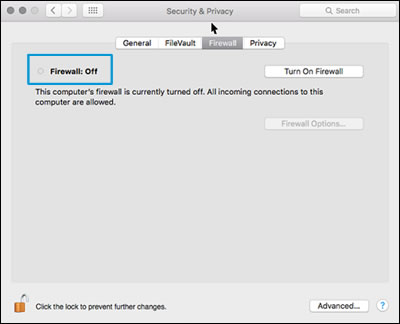
4. Try installing the HP software again.
Uninstall the HP software
Some HP software components might have installed incorrectly, even if the driver and printer setup did not complete. Uninstall the HP software, then restart the Mac.
- Click Finder in the Dock.
- In the menu bar, click Go, click Applications, and then open the HP or Hewlett Packard folder.
- Double-click HP Uninstaller, then follow the on-screen instructions to remove the HP software from the computer.
NOTE:
If you have issues uninstalling the HP software, go to Uninstalling HP Printer Software (Mac) for more help.
Continue to the next step.
Reinstall the HP software
Go to the HP website to download and install the most current version of the Mac driver and software for your printer.
- Turn on the printer.
- If your printer is connected to the computer with a USB cable, disconnect the cable from the printer. The software installation prompts you to connect the cable if needed.
- Go to HP Customer Support - Software and Driver Downloads.
- If a Let's identify your product to get started page displays, click Printer, type your printer model number, and then click Submit.
The software results page for your printer displays with the default operating system selected.
- If you need to change the operating system, click Change, select your version, and then click Change.
- Click Download next to HP Easy Start or next to the full feature driver, depending on the option that displays.
- Open the Downloads folder, and then open the HP Easy Start file or the full feature driver .dmg file to begin the installation.
- Follow the on-screen instructions to set up the printer connection and install the software.
- If you are prompted to add the printer to the printer queue, click the name of your printer, click the Use or Print Using menu, select the name of your printer in the pop-up menu, and then click Add.

10. Return to the HP installer to complete the installation.
Hope this helps! Keep me posted.
I hope this helps.
Take care and have a good day.
Please click “Accepted Solution” if you feel my post solved your issue, it will help others find the solution. Click the “Kudos/Thumbs Up" on the bottom right to say “Thanks” for helping!
VikramTheGreat
HP Support
Re: P1102 on Mac OS 15.3.1 (24D70)
Hi @RachelX,
Welcome to HP Support Community.
Thank you for posting your query, I will be glad to help you.
This could be an issue with connectivity or printer drivers. Let us try to isolate and resolve the issue-
Restart the computer, printer, and router
Restarting network devices can resolve many network or communication errors.
- Disconnect the power cord from the router.
- Turn off the printer.
- Close all running programs on your computer, including the HP software installation window, and then turn off the computer.
- Reconnect the power cord to the router, and then wait for the Internet activity light to display a normal connected status.
- Turn on the printer.
- Turn on the computer.
- Try installing the HP software again.
Temporarily disable firewall software on the computer
Firewall software helps block threats from outside your network, but some settings or configurations can block communication with network printers. Temporarily disable firewall software on your computer.
- Click the Apple menu, then click System Preferences.
- Click Security & Privacy.
- On the Security & Privacy window, click Firewall, then click Firewall: Off.
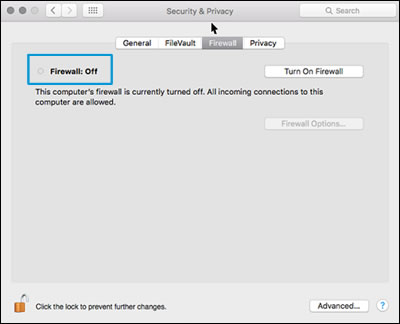
4. Try installing the HP software again.
Uninstall the HP software
Some HP software components might have installed incorrectly, even if the driver and printer setup did not complete. Uninstall the HP software, then restart the Mac.
- Click Finder in the Dock.
- In the menu bar, click Go, click Applications, and then open the HP or Hewlett Packard folder.
- Double-click HP Uninstaller, then follow the on-screen instructions to remove the HP software from the computer.
NOTE:
If you have issues uninstalling the HP software, go to Uninstalling HP Printer Software (Mac) for more help.
Continue to the next step.
Please check the next post for more steps
Re: P1102 on Mac OS 15.3.1 (24D70)
Hi @RachelX,
Please follow the next set of steps
Reinstall the HP software
Go to the HP website to download and install the most current version of the Mac driver and software for your printer.
- Turn on the printer.
- If your printer is connected to the computer with a USB cable, disconnect the cable from the printer. The software installation prompts you to connect the cable if needed.
- Go to HP Customer Support - Software and Driver Downloads.
- If a Let's identify your product to get started page displays, click Printer, type your printer model number, and then click Submit.
The software results page for your printer displays with the default operating system selected.
- If you need to change the operating system, click Change, select your version, and then click Change.
- Click Download next to HP Easy Start or next to the full feature driver, depending on the option that displays.
- Open the Downloads folder, and then open the HP Easy Start file or the full feature driver .dmg file to begin the installation.
- Follow the on-screen instructions to set up the printer connection and install the software.
- If you are prompted to add the printer to the printer queue, click the name of your printer, click the Use or Print Using menu, select the name of your printer in the pop-up menu, and then click Add.

10. Return to the HP installer to complete the installation.
Hope this helps! Keep me posted.
I hope this helps.
Take care and have a good day.
Please click “Accepted Solution” if you feel my post solved your issue, it will help others find the solution. Click the “Kudos/Thumbs Up" on the bottom right to say “Thanks” for helping!
VikramTheGreat
HP Support

