Hello, Unfortunately If I try to follow the fix you mentioned, it gives the "HP Scanner 3 will damage your computer" error and nothing happens.
Re: HP LaserJet MFP M234sdwe scanner issues with macOS Big Sur
Re: 477DW prints frames and question marks instead of text
That worked for me! Thanks!
Re: Letter Not Loaded In Tray message. Model Envy 7858
Welcome to the HP Community.
The usual suspects...
- The Full Feature Software / full driver printer software should be installed.
- The printer must be aware of the printer paper size / type.
- The Printing Preferences must be correctly set / configured for the current job.
- Current job parameters are set / adjusted in the software / application used to view and submit the job to the printer.
First...
The full driver provides the foundation on which other programs and printing software depend.
Printer Software - Preparation
If you have not done so,
In addition to the HP Smart application,
Install the Full Feature Software / full driver printer software for the printer.
HP Smart and other print software / applications benefit from having the full driver installed.
Printer Software Check
Notes
If the full driver printer software is installed, you will see the printer listed in Control Panel > icon view > Programs and Features.
The installation of the printer software adds two shortcut icons to the Desktop.
The Printer Assistant is named for the printer and provides access to Print , Scan , and Tools
HP Scan is named for itself and provides a direct call to the HP Scan software.

Printer software not installed?
Method - Use the Easy Start Wrapper to Install the Full Feature / Full Driver Software
For printers that support the option,
Use the Easy Start wrapper to install and configure the printer software.
- Home Page - HP Easy Start
- Open Category Software and Drivers
- Topic: Software-Utility
- Download-and-Save the current version of the Easy Start wrapper to install your print software
- If using USB: Disconnect the USB cable between the printer and computer before installing the software.
- Right-Click on the downloaded package and "Run as Administrator" to start the installation
- When asked, Select to install the “Full Driver” / “Full Feature Software”
- If using USB: Connect the cable when instructed to do so (near the end of the installation process).
- After the software is installed, Restart the computer and log in.
Notes >> Easy Start... The Journey
- Full Administrator Rights are required to complete the HP Software installation.
- About 2/3 of the way through the setup, you will be given the opportunity to select the software - select the "Full Driver" set (as opposed to the basic driver or other application).
- You can skip / ignore suggestion(s) that you add the HP Account – you’ll need the account at some point, for now, you can skip this suggestion (as many times as it insists it’s a good idea) during the full driver software installation.
- If you see it, you can skip / ignore suggestion(s) regarding Instant Ink subscription. Instant Ink subscription is NOT mandatory.
- Disconnect from Virtual Private Network (VPN) connection while installing printer software.
- Full driver includes print and scan functions supported by your printer and provides the printer features on which other applications / software might depend.
========================================================================
Next,
Alert the printer to the paper size / type
EWS – Browser – Tray and Paper Management
Open your favorite browser > type / enter Printer IP address into URL / Address bar
Tab Settings> Preferences> Tray and Paper Management
If applicable, check the Advanced section (at the bottom of the Tray and Paper Management menu)
Click Apply to save changes
Example - Retain / Modify / Check the paper size / type
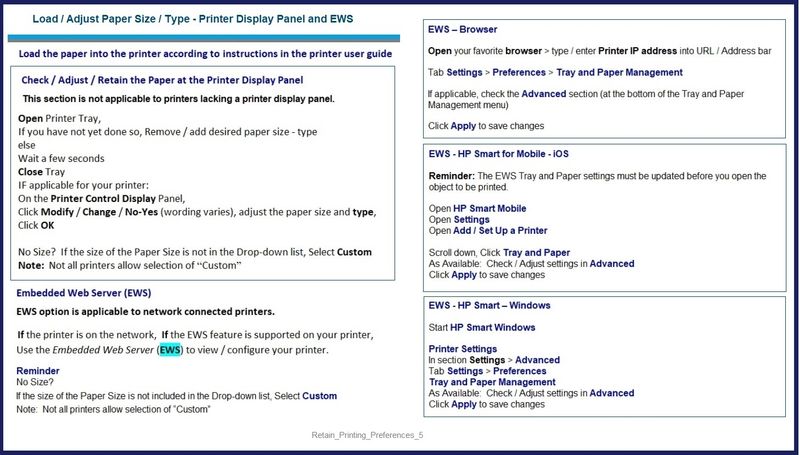
=-=-=-=-=-=-=-=-=-=-=-=-=-=-=-=-=-=-=-=-=-=-=-=-=-=-=-=-=-=-=-=-=-=-=-=-=-=
Next,
Set the Preferences – Windows
NOTES
- This section is not applicable to Mobile Printing.
- Access to the complete Printer Preferences requires having installed the Full Driver printer software.
- Printing Preferences are available directly from the driver. When called from within printing software / applications, Printing Preferences might be called "Printer Properties" / "Shortcuts" / “More Settings” / “Properties” or similar.
- No Size? If the size of the Paper Size is not included in the Drop-down list, consider / try: Create a Custom Paper Size Form. Reference: HP Printers - Creating Custom Paper Sizes
Preferences andEnvelopes:
Select / leave Printing Preferences shortcut to "Everyday Printing" or something equally benign.
- - - - - - - - - - - - - - - - - - - - - - - - - - - - - - - - - - - - - - - - - - - - - - - - - - - - - - - - - -
Preparation > Check / enable the printer as the “Default Printer”
Settings> Devices> Printers and scanners
UNCHECK (clear box) Let Windows manage my default printer
Select (Left-Click) your printer from the list of printers > Manage> Set as Default
- - - - - - - - - - - - - - - - - - - - - - - - - - - - - - - - - - - - - - - - - - - - - - - - - - - - - - - - - -
Printing Preferences – Shortcuts / Selections
Settings> Devices> Printers and scanners
Left-Click on (your) Printer > Manage> Printing Preferences
Next
Tab Printing Shortcuts
Click / Highlight your preferred Shortcut
Click Apply> Click OK to exit
Optional - Additional Setup / Information
Make changes to a Shortcut (Model Dependent)
- Select your Shortcut (locked / template or custom) >
- Adjust the settings for paper, source (tray), other settings
- Check all sub-menus in all Tabs
- Click OK to save / leave sub menu
Custom Shortcut
On the main Preferences menu,
Save the edited shortcut or use “Save As” or“Create Custom Shortcut” to save as a new / different file name
Click OK to save the setup
Side Bar: Scan Menu forHP Scan
Open section More >
Check / adjust settings in each sub-section
Click OK to save sub-menu changes
=-=-=-=-=-=-=-=-=-=-=-=-=-=-=-=-=-=-=-=-=-=-=-=-=-=-=-=-=-=-=-=-=-=-=-=-=-=
HP Printer Home Page - References and Resources – Learn about your Printer - Solve Problems
“Things that are your printer”
NOTE: Content depends on device type and Operating System
Categories: Alerts, Access to the Print and Scan Doctor (Windows), Warranty Check, HP Drivers / Software / Firmware Updates, How-to Videos, Bulletins/Notices, Lots of How-to Documents, Troubleshooting, Manuals > User Guides, Product Information (Specifications), more
When the website support page opens, Select (as available) a Category > Topic > Subtopic
HP ENVY Photo 7858 All-in-One Printer
Thank you for participating in the HP Community.
The Community is a separate wing of the HP website - We are not an HP business group.
Our Community is comprised of volunteers - people who own and use HPdevices.
Click Thumbs Up to say Thank You.
Question / Concern Answered, Click "Accept as Solution"
Getting Error Code 0XB3D65A2B and lights flashing on HP OfficeJet 5258 Printer
I'm also getting Error Code 0XB3D65A2B and all lights start flashing on my HP OfficeJet 5258 Printer. It just started to happen after working for well over a year. I hit and hold the power off button to recycle the printer. It will work for a few minutes and fail again.
C410a - Cannot access scanner when cartridge/head is empty
Hello.
I own two printers one is officejet 6800 and C410a.
Both Printers need either cartridge or head replacement.
However, Officejet lets me use Scanner while C410a doesn't let me access any function menu etc... without having to solve the head and cartridge issue.
So much for being all-in-one Scanner doesn't need cartridge or head to function but such a no brainer move for HP.
Anyway I can access the scanner?
Touchscreen not working
Hello,
My printer is out of warranty and I'm wondering if this is something I can do a work around for, or if it's just time to get a new printer. I had my printer connected to my computers and wifi at my previous apartment. It printed just fine and worked for what I needed it to. The touchscreen no longer works. It is lit up black but there is no longer buttons to click on there. This was fine, as I was still able to print my items from my computer.
Recently, I moved and now I'm unable to connect the printer to wifi since I can't access the touchscreen on the printer. Like I said, the printer works fine but now I can't use it because it's not connected to the internet. Is there a way to get the printer connected to the internet without having the functionality of the touchscreen? Or is the printer toast now solely because of that?
Print job stuck endlessly on the printer
Hello.
This is weird AF.
All of a sudden, I can no longer print from my printer.
I was printing fine one moment, the next document was stuck in the printer job queue (local to the printer).
I can print the several status reports directly from the printer menu without problem.
I cannot print from any computer (Windows or Mac).
The job on the computer is shown as printed/sent to the printer.
The printer receives the job, makes a sort of double click sound, then the job spins endlessly, even for hours.
Reboot of the printer or restart/flush of files on the print queue on the computer does not solve it.
The printer is connected to WIFI.
Bonus info/unrelated? At the same time the print stopped working, the printer seems unable to recognize the USB sticks.
I am at a loss for next steps...
Thanks for your help.
Re: I stumbled on how to get the "low ink" message to go away - temporarily
Hi!
Thank you for visiting our community, we are glad that you have resolved the issue you were experiencing on your device.
In this case, we thank you for sharing the solution, so that you can help other users who are experiencing the same problem. Please, reach out if we can help you with anything else.
Regards,
MayS
Re: HP ENVY 5032 All-in-One Printer ERROR CODE OXB3D11A2B
Thank you for posting on the HP Support Community.
I'd like to help!
I understand you are receiving an "OXB" error on the printer screen. We can perform a factory defaults on the printer to resolve the issue
To restore the printer to the original factory defaults
- 1. On the printer control panel display, from the Home screen, swipe left to see ( Setup ) and touch ( Setup ).
- 2. Touch Tools, touch Restore Factory Defaults, and then follow the onscreen instructions
Hope this helps! Keep me posted.
Please click “Accept as Solution” if you feel my post solved your issue, it will help others find the solution.
Click the “Kudos, Thumbs Up" on the bottom right to say “Thanks” for helping
Solid amber light is on and will not print.
Deskjet F4480 printer, solid amber light is on and will not print.
Re: a problem has occured with your hp account and soon
Welcome to the HP Support Community!
I see that you are not able to use the printer due to this message.
Let us try these steps: Reset the printer
- With the printer turned on, disconnect the power cord from the rear of the printer.
- Wait at least 60 seconds.
- Reconnect the power cord to the rear of the printer.
- Turn ON the printer, if it does not automatically turn on.
- Wait until the printer is idle and silent before you proceed.
Note: HP recommends connecting the printer directly to a wall outlet rather than a surge protector or a power strip.
The next step is to update the printer firmware:
- Click here to download and install the latest printer firmware from your PC.
- Click here to know different methods of updating printer firmware.
Try making a standalone copy and check if that works. By this, we can conclude if this is a hardware or a driver issue.
Hope this helps! Keep me posted.
Please click “Accept as Solution” if you feel my post solved your issue, it will help others find the solution.
Click the “Kudos, Thumbs Up" on the bottom right to say “Thanks” for helping!
Have a great day!
Re: only prints little boxes instead of text
Where is the answer on the fix?
Hp Envy 4500
Hope someone can help. I was printing and then it just stopped printing the next document and will not print any more. I have done the reset printing system and add it on again. I have reset defaults on the printer. Still nothing! When I send it to print, the print job say print finished, but nothing has been printed and the printer is still saying 'now printing'.
What else can I do??
Re: HP Envy printer does not turn on. Anybody had this issue?
Thank you for posting on HP Support Community.
Don't worry as I'll be glad to help,
If you have already performed the steps from the document HP printer does not turn on: https://support.hp.com/in-en/document/c04100778 and the issue persists, it could be a hardware failure.
Please reach out to HP Support in your region regarding the service options for your printer. HP Support can be reached by clicking on the following link: www.hp.com/contacthp/
Hope this helps!
Please click “Accepted Solution” if you feel my post solved your issue, it will help others find the solution. Click the “Kudos/Thumbs Up" on the bottom right to say “Thanks” for helping!
HP Envy was printing fine until cartridge change
I was printing from my phone for the few weeks and today I changed the cartridges and now it will not print. It is stuck on saying “validating cartridges”. Then it will say ready. When I go to print again, it will just come up “check printer for errors”. It doesn’t show anything in app or on printer. I have unplugged from wall and printer and took cartridges out. Then waited and put everything back and still
does the same thing. Help
Frozedn screen on printer
HP All in one 9015 printer. Wireless. I changed the black ink cartridge and a thank you message from HP instant ink appeared on the screen. I touched OK button but the screen did not go away. I turned the printed off and then bac on and still the
screen is frozen with the same message.
Paper guide issue
i have accidently removed paper guide on deskjet 2721e, struggling to find a way to re-install this.
any ideas
Re: How to get region reset
Thank you for posting on the HP Support Community.
I'd be happy to assist you with a region reset. The reset instructions are specific for your printer and performing those steps on a different printer may brick the device.
I've sent you a private message with reset instructions, follow the reset instruction to perform a full reset and re-initialize the printer.
In order to access your private messages, click the private message icon on the upper right corner of your HP Community profile, next to your profile Name or simply click on this link.
Keep me posted.
Please click “Accepted Solution” if you feel my post solved your issue, it will help others find the solution. Click the “Kudos/Thumbs Up" on the bottom right to say “Thanks” for helping!
Re: Error B343EC67
This worked for me, from Jay_G24 HP Support:
To restore the printer to the original factory defaults
1.From the printer control panel, touch or swipe down the tab at the top of the screen to open the Dashboard, and then touch ( Setup ).
2. Touch Printer Maintenance.
3. Touch Restore.
4. Touch Restore Factory Defaults. A message appears stating that the factory defaults will be restored.
Re: Keeps printing 30 copies
I ran the program and it didn't seem to provide an answer.
I did restart the printer to no avail.
