We are happy to hear that the provided solution worked.
If you have any other concerns.
Please get back to us. We will assist you.
Have a nice day!!
We are happy to hear that the provided solution worked.
If you have any other concerns.
Please get back to us. We will assist you.
Have a nice day!!
Function address 0x6256a388 caused a protection fault. (exception code Oxe06d7363)
I am unable to access the printer properties from HP Assistant or any other application. I get this error message:
Function address 0x6256a388 caused a protection fault. (exception code Oxe06d7363)
I can print in B&W not colour
To assist you better please print a Quality Diagnostic Page and let me know if Black is printing
On the printer control panel, press the Down Arrow  to scroll to Tools, and then press OK.
to scroll to Tools, and then press OK.
Press the Down Arrow  to scroll to Print Quality Report, and then press OK. The printer prints the test page.
to scroll to Print Quality Report, and then press OK. The printer prints the test page.
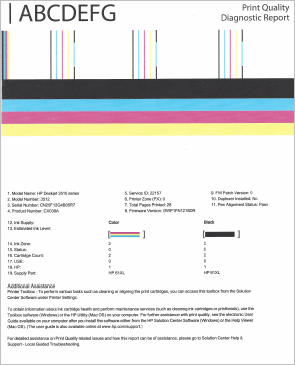
Keep me posted
If the information I've provided was helpful, give us some reinforcement by clicking the "Solution Accepted" on this Post and it will also help other community members with similar issue.
i can't access the printer cartridges, they are stuck behind the casing on the right.
How can I use my new HP OfficeJet Pro printer with both my old (non-wireless) Win7 desktop and my new (wireless) iMac. (I don’t need to use both simultaneously, but there are times when I’ll need to print from my old desktop.)
Asmita6658
Thankyou for your reply after looking at Replacing ink cartridges managed to insert correctly. rustb
Very good evening,
I just bought a brandnew Hp Smart Tank Plus 555 and printed fotos.
The colors are very "earthy". For example a neon green becomes a normal green. Pink becomes red and so on...
How to calibrate it?
In advance thank You for Your efforts!
Welcome to the HP Support Community.
We'll have to perform a reset on the Printer for this. I have sent you a private message, for more details that cannot be shared in a public post.
Please do check your inbox on the forums page for the private message.
In addition you can try a Printer firmware update: https://support.hp.com/in-en/document/c02919168
Let me know if this helps.
If the information I've provided was helpful, give us some reinforcement by clicking the Accepted Solution button, that'll help us and others see that we've got the answers!
Thanks!
I am trying to print 11x 17 off of excel. I set the printer up to print tabloid but it will not print from tray 2. It only prints off of tray 1.
HP officejet 4650 Roller Diassembly can out & I can't find the way to put it back in. Nothing seems to be broken
Have an HP 6830 that is not printing in black. Has a new cartridge. Using Windows 10. Does no good to print report because it doesn't print in black. Have already cleaned the heads and tried to align
Welcome to the HP Support Community.
Let's try to reset the Printer here:
Turn the printer on, if it is not already on.
If the issue persists, please perform the remaining steps from this document: https://support.hp.com/in-en/product/hp-officejet-pro-8710-all-in-one-printer-series/7902014/document/c03081973
Let me know if this helps.
If the information I've provided was helpful, give us some reinforcement by clicking the Accepted Solution button, that'll help us and others see that we've got the answers!
Thanks!
Have a great day!
Glad to know that the issue is now resolved. Feel free to contact us with any concerns related to HP products.
Happy to help!
I agree with not connecting to a public network. However, the process of using WiFi Direct is too complicated for my elderly parents that are in assisted living. Too many steps for them. As a result, I am looking for another way. I thought the printer could be set up to limit printing to their device MAC addresses (WiFI addresses on iOS devices).
If this is not is not possible, I would like to confirm. Otherwise, if there is a better solution for an assisted living facility, I would be welcome to other suggestions.
Thanks.
my printer HP Officejet 4636 receives faxes but does nur load neither print them. It rings but after a while I get a message "failor".
Whats wrong about the service_?
Thanks for an advice about what could the reason for the failor be?
Imri
Welcome to the HP Support Community.
Let's try to reset the Printer here:
Turn the printer on, if it is not already on.
If the issue persists, please perform the remaining steps from this document: https://support.hp.com/in-en/product/hp-officejet-pro-6970-all-in-one-printer-series/8289585/document/c03439615
Let me know if this helps.
If the information I've provided was helpful, give us some reinforcement by clicking the Accepted Solution button, that'll help us and others see that we've got the answers!
Thanks!
Have a great day!
Welcome to the HP Support Community.
Do you still get the error message if you insert your old ink in?
Try the steps you haven't from here: https://support.hp.com/us-en/product/hp-officejet-3830-all-in-one-printer-series/7172321/document/c05365403
Let me know if this helps.
If the information I've provided was helpful, give us some reinforcement by clicking the Accepted Solution button, that'll help us and others see that we've got the answers!
Thanks!
Have a great day!
Welcome to the HP Support Community.
If you're on a Windows Operating System, this document should help you print cards: https://support.hp.com/in-en/document/c02227495
Let me know if this helps.
If the information I've provided was helpful, give us some reinforcement by clicking the Accepted Solution button, that'll help us and others see that we've got the answers!
Thanks!
Have a great day!
Welcome to the HP Support Community!
I reviewed your post and I understand that you are facing issues printing index cards.
Don’t worry, I assure you I will try my best to get this sorted.
Load index cards in the main input tray only. Card stock is not compatible for use with the ADF for single- or double-sided printing.
If you are loading the index cards in the main input tray, then I recommend you follow the below steps and check if it helps.
Let me know how it goes and you have a great day!
If you wish to show appreciation for my efforts, mark my post as Accept as Solution.Your feedback counts!
Cheers!
Welcome to the HP Support Community.
If you've another set of cartridges, do try that and check if you can print/copy with that.
Follow these steps to clean the printhead.
NOTE:To avoid issues that require cleaning, always turn the printer off with the Power button.
On the printer control panel, touch the Settings icon ( ).
).
Touch Tools, and then touch Clean Printhead. The printer cleans the printhead, and then prints a test page.
Check the print quality of the test page.
If the print quality is good, touch Done.
If the print quality is not good, touch Clean Again. The printer cleans the cartridges again, and then prints another test page.
NOTE:You might need to clean the printhead several times for optimal print quality.
If the issue persists, please perform the remaining steps from this document: https://support.hp.com/us-en/product/hp-envy-5530-e-all-in-one-printer-series/5304881/model/8900991/document/c03765731
Let me know if this helps.
If the information I've provided was helpful, give us some reinforcement by clicking the Accepted Solution button, that'll help us and others see that we've got the answers!
Thanks!
Have a great day!