Start here:
HP Connected>Setting Up an HP Connected Account> Scroll to FAQ
Section:
I lost my printer claim code. Can I still sign up for HP Connected?
If you cannot find the information you seek,
If you disagree with the answer(s) you find,
If you want to speak with Support staff,
Please contact Instant Ink Support in your region.
Places to find Instant Ink "contact information"...
Reminder:
You do not need to be logged in (to Instant Ink) to find contact information for the service.
Things that are Instant Ink
______________________________________________________________
Instant Ink / HP Technical Support
Please take the time to read the warnings regarding thieves and vermin:
Scams and Unscrupulous Contacts – Please READ
_________________________________________________________________
What is Instant Ink?
- Instant Ink Service is not "free ink"
- Instant Ink Service is a print-by-page subscription service that includes ink supplies during the time the Instant Ink Service contract is active
- Read / Find Information
HP Instant Ink> FAQ > How does Instant Ink Work
HP Instant Ink> Link under FAQ > Read your regional Terms of Service Document
_________________________________________________________________
Reminders
- Chat is not an option in every region.
- In those areas where Chat is an option: Chat may not be available all of the time.
In the event that Chat is not available in your region and / or time zone, please consider using the old-fashioned method and call support on the phone.
_________________________________________________________________
Option: Agent Response
You can choose to wait for an HP Agent to respond to your request here on the forum.
The following applies to agent response from HP:
- An HP agent will post back before contacting you privately.
- HP agent response times vary widely – this forum is not HP Technical Support.
- HP agent response is NOT guaranteed - this is a community forum.
- Be aware of scams and thieves that crawl out from under the rocks – READ the warnings.
_________________________________________________________________
Option: Contact HP Instant Ink Support in your region
Reminder: Support may be restricted to regular business hours as defined in your location.
In USA or Canada
Cloud Services (during normal business hours): 1-855-785-2777
- Verify the phone number in your Terms of Service document
HP Instant Ink - USA - Terms of Service
Lots of important information and definitions, including:
# 4: Printer Needs to be Connected to Internet
# 5: INSTANT INK PROGRAM CARTRIDGES PROVIDED TO YOU (Read this one!)
And
# 6: INSTANT INK PROGRAM CARTRIDGES MUST BE RETURNED TO HP BY YOU (Read this one!)
# 7: Service Plans -- What is a page? (Read this one!)
# 8: Rollover Pages
#13: Customer Support Center -- Cloud Services Contact Phone Number and online contact link
#15: Cancellation
___________________________________________________
In UK
HP Support - Specify help for Instant Ink: 0207 660 0596
- Verify Phone Number - Reference Contact HP UK – Phone Assist
HP Instant Ink - UK - Terms of Service
Lots of important information and definitions, including:
Top of Page: Location, Contact Phone Number and online contact link
# 5: Printer Needs to be Connected to Internet
# 6: INSTANT INK PROGRAM CARTRIDGES PROVIDED TO YOU (Read this one!)
And
# 7: INSTANT INK PROGRAM CARTRIDGES MUST BE RETURNED BY YOU TO HP (Read this one!)
# 8: Service Plans -- What is a page? (Read this one!)
# 9: Rollover Pages
#13: Customer Support Center -- includes Contact Phone Number and online contact link
#16: Cancellation
HP Instant Ink - UK - Overview / FAQs
___________________________________________________
Everywhere else: Contact HP Support
Specify help for Instant Ink / HP Connected / Web Services
Select your country / region from the list and follow the prompts
______________________________________________________________
Help, Documents, Videos, and Information
HP Instant Ink - HP connected: Sign-up / Sign-in, FAQ, Important "Small Print" Information
Click Supported Countries (top right of Webpage) - Change Flag to your country
Subjects and Sections
- Scroll down on page or click Three vertical dots on the top right of page
- If necessary, scroll down a bit to see regional Support Contact Options (Right side of screen)
- Section "How it works" > Scroll down > Click “Check to see if your HP printer works with Instant Ink”
- READ the Terms of Service agreement (Link located under the FAQ section)
Website Support Troubleshooting, How-to, Video Tutorials
Click Thumbs Up on a post to say Thank You!
Answered? Click post "Accept as Solution" to help others find it.
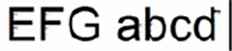
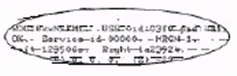




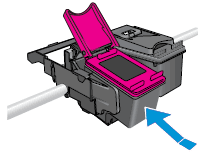
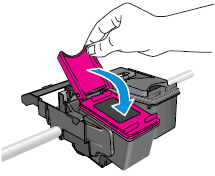
 .
. once.
once. Kudos to you on that score.
Kudos to you on that score. .
.





