Hi @RachelX,
Welcome to HP Support Community.
Thank you for posting your query, I will be glad to help you.
This could be an issue with connectivity or printer drivers. Let us try to isolate and resolve the issue-
Restart the computer, printer, and router
Restarting network devices can resolve many network or communication errors.
- Disconnect the power cord from the router.
- Turn off the printer.
- Close all running programs on your computer, including the HP software installation window, and then turn off the computer.
- Reconnect the power cord to the router, and then wait for the Internet activity light to display a normal connected status.
- Turn on the printer.
- Turn on the computer.
- Try installing the HP software again.
Temporarily disable firewall software on the computer
Firewall software helps block threats from outside your network, but some settings or configurations can block communication with network printers. Temporarily disable firewall software on your computer.
- Click the Apple menu, then click System Preferences.
- Click Security & Privacy.
- On the Security & Privacy window, click Firewall, then click Firewall: Off.
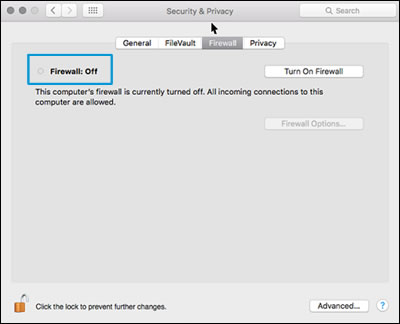
4. Try installing the HP software again.
Uninstall the HP software
Some HP software components might have installed incorrectly, even if the driver and printer setup did not complete. Uninstall the HP software, then restart the Mac.
- Click Finder in the Dock.
- In the menu bar, click Go, click Applications, and then open the HP or Hewlett Packard folder.
- Double-click HP Uninstaller, then follow the on-screen instructions to remove the HP software from the computer.
NOTE:
If you have issues uninstalling the HP software, go to Uninstalling HP Printer Software (Mac) for more help.
Continue to the next step.
Reinstall the HP software
Go to the HP website to download and install the most current version of the Mac driver and software for your printer.
- Turn on the printer.
- If your printer is connected to the computer with a USB cable, disconnect the cable from the printer. The software installation prompts you to connect the cable if needed.
- Go to HP Customer Support - Software and Driver Downloads.
- If a Let's identify your product to get started page displays, click Printer, type your printer model number, and then click Submit.
The software results page for your printer displays with the default operating system selected.
- If you need to change the operating system, click Change, select your version, and then click Change.
- Click Download next to HP Easy Start or next to the full feature driver, depending on the option that displays.
- Open the Downloads folder, and then open the HP Easy Start file or the full feature driver .dmg file to begin the installation.
- Follow the on-screen instructions to set up the printer connection and install the software.
- If you are prompted to add the printer to the printer queue, click the name of your printer, click the Use or Print Using menu, select the name of your printer in the pop-up menu, and then click Add.

10. Return to the HP installer to complete the installation.
Hope this helps! Keep me posted.
I hope this helps.
Take care and have a good day.
Please click “Accepted Solution” if you feel my post solved your issue, it will help others find the solution. Click the “Kudos/Thumbs Up" on the bottom right to say “Thanks” for helping!
VikramTheGreat
HP Support