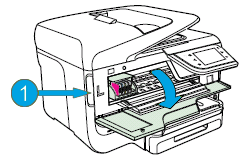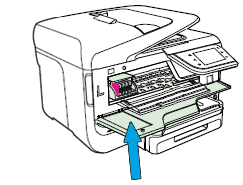Welcome to HP support community.
Turn on the printer.
With the printer turned on, disconnect the power cord from the rear of the printer, and then unplug the power cord from the power source or electrical outlet.
WARNING:
To avoid the risk of electrical shock, you must unplug the power cord before moving the carriage by hand and resetting the paper feed mechanism.
Disconnect the USB or Ethernet cable from the rear of the printer, if you have a cable connection to the printer.
Place your fingers into the slot on the left side of the printer, and then pull to open the cartridge access door.
Slot on the side of the printer![Image: Open the cartridge access door]()
Wait until the carriage is idle and silent before you continue.
Use a flashlight to check for torn pieces of paper that might remain inside the printer. If any torn pieces of paper remain inside the printer, more jams might occur.
![Image: Paper jammed in carriage path]()
Gently pull out any jammed or torn paper from inside the printer.
Reach into the ink cartridge access area, and then manually move the carriage.
If the carriage is stuck on the right side of the printer, move the carriage to the left side of the printer.
If the carriage is stuck on the left side of the printer, move the carriage to the right side of the printer.
If the carriage is stuck in the middle of the printer, move the carriage to the right side of the printer.
Remove any loose or torn pieces of paper.
Make sure the carriage can move freely across the width of the printer by gently pushing the carriage to the left, and then to the right.
Close the ink cartridge access door.
![Image: Close the cartridge access door]()
You can refer this HP document for more assistance:- Click here
I hope that helps.
To thank me for my efforts to help you, please mark my post as an accepted solution so that it benefits several others.
Cheers.