Operating system is IOS 12.
Re: Black ink smears when highlighting
Re: what is error B800065C
The printer carriage is supposed to automatically move to the left side of the printer as soon as you open the cartridge access door. I believe the printer carriage is jammed, try the steps available here to clear any possible carriage jam.
Printer don't start,led blinking
Hello!
I have some problems with my printer. After i change the cartridges, i print something for school. Next day, after i press power button, some leds blinking fast,after leds stop power leds blink like is in stand by,something like. Is the first time when i see this problem after many years when use hp products. I know is old printer,but work fine till that day :)
Thank you!
HP Envy 4520 Won't Print
So recently my HP Envy 4520 started acting up. I uninstalled the driver and reinstalled it so I could use the scanner feature. But now it won't print and when I try to use the "manage" feature to fix this, only the scanner function shows up.
How do I manage the printer features so I can print with my printer again?
Re: How to stop test print
Thanks! Power resetting the printer and then performing an automated cleaning and aligning may resolve the issue. Let's try these steps:
Please ensure the printer is up-to-date with its firmware. If you are unsure, you can download and install the latest firmware update from here.
1) Make sure this printer is plugged into a direct wall, not a surge protector
2) Remove all of your ink cartridges from the printer and close the door
3) Remove the power cord from the back of the printer (Do no press the power button)
4) Plug the power cord back into the printer
5) Wait for the printer to turn on completely, then install the ink cartridges.
6) On your Mac, click the Apple icon ( ).
).
7) Click System Preferences.
8) Click Print & Fax or Print & Scan.
9) Click the name of your printer, and then click Open Print Queue.
10) Click Printer Setup or Settings, click Utility, and then click Open Printer Utility.
11) Click Clean Printheads.
12) Click Align. The printer will print an alignment page.
13) Lift the scanner lid.
14) Place the alignment page with the print side down on the right-front corner of the scanner glass. See the engraved guide next to the scanner glass for help loading the alignment page.
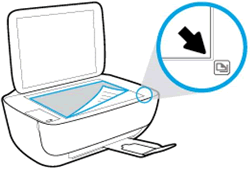
15) Close the scanner lid.
16) Press the Start Copy Black button  or the Start Copy Color button
or the Start Copy Color button  on the printer control panel. The printer aligns the ink cartridges.
on the printer control panel. The printer aligns the ink cartridges.
Let me know how it goes!
If the information I've provided was helpful, give us some reinforcement by clicking the Accepted Solution and Kudos buttons, that'll help us and others see that we've got the answers!
Have a great day!
OfficeJet 3831 - Error Message: String Pending for IoRef : 65605
OfficeJet 3831 - Error Message: String Pending for IoRef : 65605
Please advise
user intervention required notice
still receiving user intervention required notice despite doing everything you suggested
Black print
Black print does not work; 3 color print is fine. Tried replacing black cartridge and cleaning printhead. Still have the problem.
Re: Color Print Problem
A warm welcome to HP Support Community!
Power resetting the printer and then performing an automated/manual cleaning may resolve the issue. Let's try these steps:
Please ensure the printer is up-to-date with its firmware. If you are unsure, you can download and install the latest firmware update from here.
1) Make sure this printer is plugged into a direct wall, not a surge protector
2) Remove all of your ink cartridges from the printer and close the door
3) Remove the power cord from the back of the printer (Do no press the power button)
4) Clean the ink cartridges, refer to step 4 from this document.
5) Plug the power cord back into the printer
6) Wait for the printer to turn on completely, then install the ink cartridges.
7) On the printer control panel, swipe the display to scroll to Setup, and then touch the Setup icon ( ). The Setup menu displays.
). The Setup menu displays.
8) Swipe the display to scroll to Tools, and then touch Tools.
9) Touch Clean Printhead. When prompted touch Yes to start the second cleaning stage, touch Yes again to start the last cleaning stage.
Let me know how it goes!
If the information I've provided was helpful, give us some reinforcement by clicking the Accepted Solution and Kudos buttons, that'll help us and others see that we've got the answers!
Have a great day!
Re: officemax 4650 garbage characters printed in pdf doc
A warm welcome to HP Support Community!
ASPX file extension are server-generated web page that contains scripts.
Have you tried saving the document first and then printing the save file?
Have you tried printing that document using a different web browser?
Re: how do I designate a me card fo9r return address when printing envelopes
A warm welcome to HP Support Community!
Instructions on how to setup Me Card in Contacts on Mac can be found here.
You may use the steps available here to print Envelopes using Mac Contacts
Let me know how it goes!
If the information I've provided was helpful, give us some reinforcement by clicking the Accepted Solution and Kudos buttons, that'll help us and others see that we've got the answers!
Have a great day!
Re: Wifi password misssing
A warm welcome to HP Support Community!
I believe we can use HP Smart App and and HP Auto wireless connect feature to connect iPhone and printer. Let's try these steps:
1.) On the printer control panel, press and hold the Wireless button  and the Cancel button
and the Cancel button  at the same time for 5 seconds. (This step will restore default wireless settings on the printer and enable Auto Wireless connect. Immediately continue to the next step to install the software. You have approximately 120 minutes to complete the software setup using the HP auto wireless connect feature.)
at the same time for 5 seconds. (This step will restore default wireless settings on the printer and enable Auto Wireless connect. Immediately continue to the next step to install the software. You have approximately 120 minutes to complete the software setup using the HP auto wireless connect feature.)
2.) Open Settings on your iPhone, touch WiFi and select the listed HP-Setup>xxDeskjet3630 and follow the onscreen instructions to connect the printer.
You may refer to this video for detailed instructions.
Let me know how it goes!
If the information I've provided was helpful, give us some reinforcement by clicking the Accepted Solution and Kudos buttons, that'll help us and others see that we've got the answers!
Have a great day!
"Remove and reinstall the indicated ink cartridge... [colour]"
Hi,
for last monthI have been unable to print anything with my HP ENVY 6230 displaying the error "Remove and reinstall the indicated ink cartridge (only colour), making sure it is correctly installed".
I've read through the very long HP support page on the issue and tried everything it has said, but I am still getting the error, then perform a Printer Reset (1) Turn...... also update the Firmware to PALMINPPXN003.1903B.00.
I am subscribed to HP Instant Ink, so I only ever use genuine HP ink cartridges in the printer.
I cannot find a way of directly contacting someone at HP, so I would be very grateful if an HP representative could reply to this thread so that I can get a replacement colour cartridge for the printer.
Thanks
FP
Re: HP Envy 5440 ink cartridge door is jammed
I have the same problem. Trying to change ink and the cartridge access door has stuck and I’m scared it will break the hinges if I pull too hard. I followed the previous reply’s instructions but this hasn’t worked. Any more ideas what the problem could be?
Re: lines in my pictures
A warm welcome to HP Support Community!
Power resetting the printer and then performing an automated/manual cleaning may resolve the issue. Let's try these steps:
Please ensure the printer is up-to-date with its firmware. If you are unsure, you can use the steps available here to update the printer firmware.
1) Make sure this printer is plugged into a direct wall, not a surge protector
2) Remove all of your ink cartridges from the printer and close the door
3) Remove the power cord from the back of the printer (Do no press the power button)
4) Clean the ink cartridges, refer to step 4 from this document.
5) Plug the power cord back into the printer
6) Wait for the printer to turn on completely, then install the ink cartridges.
7) On the printer control panel, swipe the display to scroll to Setup, and then touch the Setup icon  . The Setup menu displays.
. The Setup menu displays.
8) Swipe the display to scroll to Printer Maintenance, and then touch Printer Maintenance.
9) Touch Clean Printhead, touch Clean Again to continue the next level of cleaning. Repeat these steps for the third cleaning cycle.
Let me know how it goes!
If the information I've provided was helpful, give us some reinforcement by clicking the Accepted Solution and Kudos buttons, that'll help us and others see that we've got the answers!
Have a great day!
Re: Printing on thicker media
(It may be that the paper is slipping on the paper feed rollers)
Re: HP 5525 Improper Shutdown and unable to refill the ink catridge
A warm welcome to HP Support Community!
Improper shutdown message can be bypassed by clicking the OK button on the printer control panel or by performing a power reset. Try touching OK on the printer control panel when you see the message, if that doesn't work then try a power reset. Here is how to do it:
1) Make sure this printer is plugged into a direct wall, not a surge protector
2) Remove all of your ink cartridges from the printer and close the door
3) Remove the power cord from the back of the printer (Do no press the power button)
4) Plug the power cord back into the printer
5) Wait for the printer to turn on completely, then install the ink cartridges.
HP Printers are regionalized, If you take your printer from one country/region to another country/region, you might not find ink cartridges with the same number on the label as your original ink cartridges. I believe you have to regional reset the printer in order to start using the ink cartridges available in the country you are located. The following table contains ink cartridge compatibility for the HP Deskjet Ink Advantage 5525 e-All-in-One Printer:
Please call your regional HP Support to perform a regional reset on the printer, you may use the following steps to contact your regional HP Support:
1) Click on this link.
2) Select your product type below.
3) Enter the serial of your device.
4) Select the country from the drop-down.
5) Select the chat or get phone number options based on your preferences.
6) Fill the web-form and proceed further.
Have a great day!
Re: Can't print black on HP office Jet 4560
A warm welcome to HP Support Community!
Power resetting the printer and then performing an automated/manual cleaning may resolve the issue. Let's try these steps:
Please ensure the printer is up-to-date with its firmware. If you are unsure, you can download and install the latest firmware update from here.
1) Make sure this printer is plugged into a direct wall, not a surge protector
2) Remove all of your ink cartridges from the printer and close the door
3) Remove the power cord from the back of the printer (Do no press the power button)
4) Clean the area around the ink nozzles, refer to step 13 from this document.
5) Plug the power cord back into the printer
6) Wait for the printer to turn on completely, then install the ink cartridges.
7) On the printer control panel, swipe the display to the left, and then touch Setup .
.
8) Touch Tools.
9) Swipe up on the display, and then touch Clean Page Smears.
10) On the printer control panel, swipe the display to the left, then touch Setup .
.
11) Touch Tools, then touch Clean Cartridges. Click Yes when prompted to perform the next level of cleaning.
12) On the printer control panel, swipe the display to the left, and then touch Setup .
.
13) Touch Tools.
14) Swipe up on the display, then touch Align Printer. Follow the onscreen instructions to complete the alignment.
Let me know how it goes!
If the information I've provided was helpful, give us some reinforcement by clicking the Accepted Solution and Kudos buttons, that'll help us and others see that we've got the answers!
Have a great day!
HP EPRINT AND WEB SERVICES
NOT ABLE TO PRINT FROM LAPTOP THROUGH WIRELESS ON HP INJECT INK ADVANTAGE 5075
Re: HP ENVY 5000 printer Cannot link it to iMac It did print-out a calaberation A4 but no contact...
Glad to hear that the issue is resolved. If you need any help, feel free to reach out to us. Have a great day!
