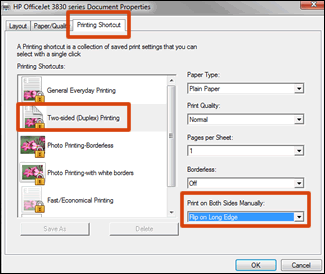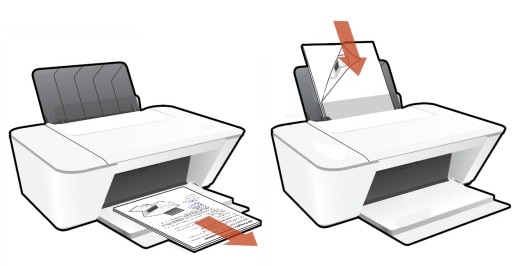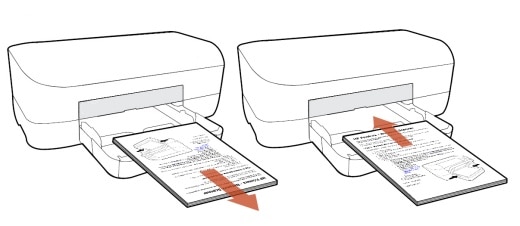Welcome to the HP Support Community!
I assure you I will try my best to get this sorted.
I recommend you follow the below steps and check if it helps.
To avoid page ordering issues, load enough blank paper into the input tray to complete your print job.
Open the document, click File, and then click Print.
Select your printer, and then click Printer Properties, Preferences, or Printer Setup, depending on what displays.
The Document Properties or Printing Preferences window opens.
If a Printing shortcuts tab is available, select the Print on Both Sides or Two-sided (Duplex) Printing option.
![Using the duplex printing shortcut]()
If a Printing Shortcut tab or a duplexing shortcut is not available, click the Layout, Features, or Finishing tab, depending on which tab displays.
![Using the duplex printing menu on the Layout tab]()
Locate the Print on Both Sides or Two-sided printing menu or option, then select the binding or page flip option.
Booklet style (flip on long edge)
Tablet style (flip on short edge)
Click OK, and then click Print.
NOTE:
If the printer automatically pulls the pages back in and prints the other side, your printer supports automatic duplexing. The print job completes, and you do not need to continue with these steps.
Remove the printed first side pages from the output tray, and then tap the stack on a flat surface to align the pages.
Load the printed first side pages into the main input tray.
NOTE:
Many print drivers display a pop-up window on the computer with instructions on how to reload the paper. Use the steps in the window if they display.
For most rear loading printers, flip the pages over so that the printed side is facing down, and load the bottom short edge into the printer.
![Loading pages to print the other side for a rear load input tray]()
For most front loading printers, load the stack printed side facing up (Inkjets) or facing down (LaserJets) with the bottom edge into the printer or the top edge into the printer.
![Loading pages to print the other side for a front load input tray]()
Click Continue.
The other side of the pages print.
Please refer to the below link for detailed instructions.
Let me know how it goes and you have a great day!
If you wish to show appreciation for my efforts, mark my post as Accept as Solution.Your feedback counts!
Cheers!