@dukeya, Welcome to HP Support Community,
Thank you for posting your query; I’m here to help by guiding you through steps to resolve this issue
Restart the printer
- Press the Power button to turn off the printer. If the printer does not turn off, disconnect the power cord from the rear of the printer.
- Wait 60 seconds.
- Reconnect the power cord to the rear of the printer.
- Press the Power button to turn on the printer.
Make sure that the input tray is completely closed
- Grasp the handle on the input tray, and then pull the tray toward you to open it.
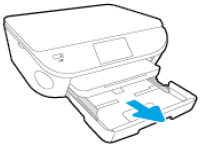
- Close the input tray by pushing it into the printer until it locks into place.

Check for obstructions that prevent the input tray from closing
- Press the Power button to turn off the printer.
- Grasp the handle on the input tray, and then pull the tray toward you to open it.
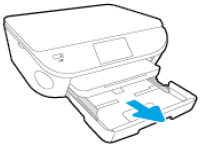
- Remove any loose sheets of paper from the input tray or any paper that blocks the photo tray.
- Remove the output tray, and then set it aside.
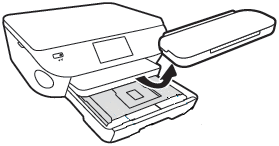
- Turn the printer onto its right side so you can access its underside.
- Check the gap where the input tray was. Remove any loose paper or other obstructions in the gap. If any paper is jammed inside the gap, grasp the paper with both hands, and then pull the paper slowly but firmly toward you to remove it. Gently remove any jammed paper and bits of torn paper.
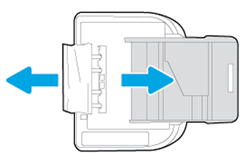
CAUTION:
Remove paper from the gap as carefully as possible. If any torn pieces of paper remain inside the printer, a paper jam is likely to occur, which could damage the print mechanism.
- Turn the printer back over to its normal position, and then reinsert the input tray, pushing it into the printer until it locks into place.

NOTE:
The tray clicks into place when it is completely closed, and the printer makes noise.
- Grasp the output tray by the sides, and then replace the output tray onto the input tray.
- Press the Power button to turn on the printer.
- Wait until the printer finishes warming up and then check the control panel to see if the error message has cleared.
I hope these steps help resolve the issue
Please feel free to reply here if you have any questions or if you need further clarification on any of the steps.
Take care and have a good day.
If my response helped you or made things easier, I’d truly appreciate it if you could mark it as an Accepted Solution! ✅ This not only helps others find the right fix faster but also spreads the support. 💙 And if you found my reply helpful, tapping "Yes" on "Was this reply helpful?" means the world- it ensures more people get the solution they need! 🌟 Your small action can make a big impact! 💪😊
Regards,