Welcome to the HP English Community --
Is the problem new?
That means,
Have you have been able to print on photo paper in the past?
What is the device and Operating System / version you are using to configure and submit the job?
Which Application or Software are you using to configure and submit the print job?
Is the printer clean, aligned, and ready to Print photos?
HP OfficeJet 4650 Printers - Paper Jam Error
Next,
Is the paper loaded correctly?
AND
Is the printer aware of the paper size / type (EWS > Tray and Paper)
AND
Is the job configuration set to the correct paper size / type
AND
Is the paper size and weight supported by the printer
Details / How-to / Examples
----------------------------------------------------
Load Paper
User Guide - HP OfficeJet 4650 All-in-One series
Pages 8-9
Do not skip Step 5
---------------- AND / OR ------------------
Next,
EWS > HP Document / How-to (Original Format)
Use the HP printer Embedded Web Server (EWS)
NOTE: Find printer IP address
Section Open the EWS over a local network orientation
Open your Browser > Type / enter the Printer IP address into URL / Address bar
EWS – Tray and Paper Management
Original EWS
Open your Browser > Type / enter the Printer IP address into URL / Address bar
TabSettings> Preferences> Tray and Paper (Management)
Select / Adjust settings for Paper Size / Type
Model and EWS version Dependent: Advanced section
Click Apply to save changes

----------------------------------------------------
Example - HP Smart - Windows - Simple Photo Print
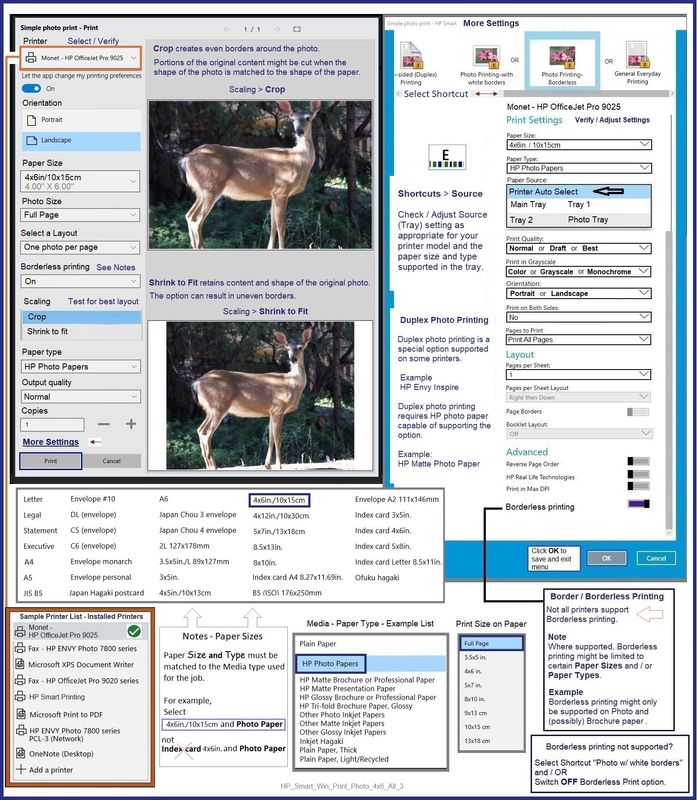
----------------------------------------------------
Message Content References
Printer Specifications for HP DeskJet 4530, 4670, ENVY 4510, 4520, OfficeJet 4650 Printers
Paper Handling
Paper tray capacities
Location | Type | Weight | Capacity |
Input tray | Paper | 64 to 90 g/m2 (16 to 24 lb bond) | Up to 100 sheets of plain paper * HP ENVY 4510 printers* Up to 80 sheets of plain paper |
Up to 20 sheets (17 mm [0.67 inch] stacked) | |||
Photo paper | 280 gsm2 (66 lb bond) | ||
Labels | n/a | Up to 20 sheets (17 mm [0.67 inch] stacked) | |
Envelopes | 75 to 90 g/m2 (20 to 24 lb bond envelope) | Up to 5 sheets (17 mm [0.67 inch] stacked) | |
Cards | Up to 200 g/m2 (110 lb index) | Up to 20 cards (17 mm [0.67 inch] stacked) | |
Brochures | 180 gsm | Up to 65 sheets of 180 gsm HP Brochure and Flyer Paper Matte | |
Automatic document feeder *HP DeskJet 4670 and OfficeJet 4650 printers* | Paper | 60 to 75 g/m2 (16 to 20 lb bond) | Up to 35 sheets (15 mm [0.59 inch] stacked) |
Output tray | Paper | 64 to 90 g/m2 (16 to 24 lb bond) | Up to 25 sheets of plain paper |
Photo paper | n/a | Up to 10 sheets of photo paper | |
Labels | n/a | Up to 10 sheets | |
Envelopes | n/a | Up to 5 envelopes | |
Cards | n/a | Up to 10 cards |
note:Output tray capacity is affected by the type of paper and the amount of ink you are using. HP recommends emptying the output tray frequently.
=--=--=--=--=--=--=--=--=--=--=--=--=--=--=--=--=--=
References / Resources
HP Printer Home Page - References and Resources
Learn about your Printer - Solve Problems
“Things that are your printer”
When the website support page opens, Select (as available) a Category > Topic > Subtopic
NOTE: Content depends on device type and Operating System
Categories: Warranty Check, Alerts, Troubleshooting, Ink & Paper, HP Software & Drivers / Firmware Updates, Setup & User Guides, Product Specifications, Account & Registration, Warranty & Repair
Open
Enter the device type and model name of your HP product
OR
Select a saved product from HP Account Dashboard
OR
HP OfficeJet 4650 All-in-One Printer series
Thank you for participating in the HP Community --
People who own, use, and support HPdevices.
ClickYes to say Thank You
Question / Concern Answered, Click my Post "Accept as Solution"