I suspect this is not the right printer for your needs.
Better costs more -- better does more, too.
------------------------------------------------------------
Instant Ink
The Instant Ink sign-in is a different animal from printing, margins, and software.
True - Instant Ink requires that Web Services is running.
Check / Read about Web Services in your printer's user manual and at the
HP Instant Ink Support - Website
If you are subscribed to Instant Ink AND you decide to get rid of the printer, do everyone a favor and cancel the subscription before you take the printer offline. Not doing so is not your problem but not cancelling does make it the next owner's problem. Choice.
Reference
>>> Open and read >>> HP Instant Ink - Cancel Your HP Instant Ink Service
Contact >> HP Instant Ink Support
------------------------------------------------------------
Printer - Full Feature Software
OK - Windows 10 -
Full Feature Software / full driver printer software installed
Reference for those reading:
Details Page - Driver - For your Printer
>>> Full Feature Software - Web Pack Installation Package - Information - Download / Save / (then) Install <<<
HP Easy Start Printer Setup Software – Offline Use Only
If / When asked, opt for the Full Driver / Full Software to be installed.
If using a printer USB cable, connect the cable when asked to do so, near the end of the installation process.
After the software is installed, Restart the computer and sign in.
The installation of the full driver generally adds at least one or more shortcuts to the Desktop.
Note: Printer Assistant, HP Scan Assistant, and HP Scan are dependent on printer model and supported software options.
- Printer Assistant – Where still supported as part of the full driver printer software
- HP Scan Assistant – For those printers that no longer provide the Printer Assistant
- HP Scan – Shortcut on Desktop named for the printer model
- When installed, HP Universal Scan software adds a separate self-named “HP Scan” shortcut
Printer Assistant shortcut > Tab Scan > Manage Scan to Computer > Enable
Or
HP Scan Assistant shortcut > Manage Scan to Computer > Enable
General Example - Windows - Full Feature Software - Installed

------------------------------------------------------------
Printing
Margins in the original document are -- to the extent possible -- passed on when the document is Exported to PDF.
PDF has its own rules are margins.
Use "Shrink to Fit", "Fit", or similar to force the document into the print area.
HP Smart, when accompanied by the HP Smart Printing queue, includes a version of "Fit" although it may or may not provide the results you expect. I suspect uneven margins due to a photo not being the same shape as the paper might still balk. Document (PDF) printing might be better. That's a guess based on never having used a DeskJet Printer.
At the least HP Smart Printing -- if it was installed with your HP Smart app -- eliminates conflicts in the job configuration AND it understands the concept of Presets (Preferences and Custom Shortcuts).
Example - HP Smart - HP Smart Printing - PDF

Example - HP Smart - HP Smart Printing - Photo

PDF Document Print - full driver printer software installed
Adobe Reader DC is a common, free application / software and includes various settings to force the document onto the page / paper size.
Example - Adobe Reader - PDF - Main menu and options
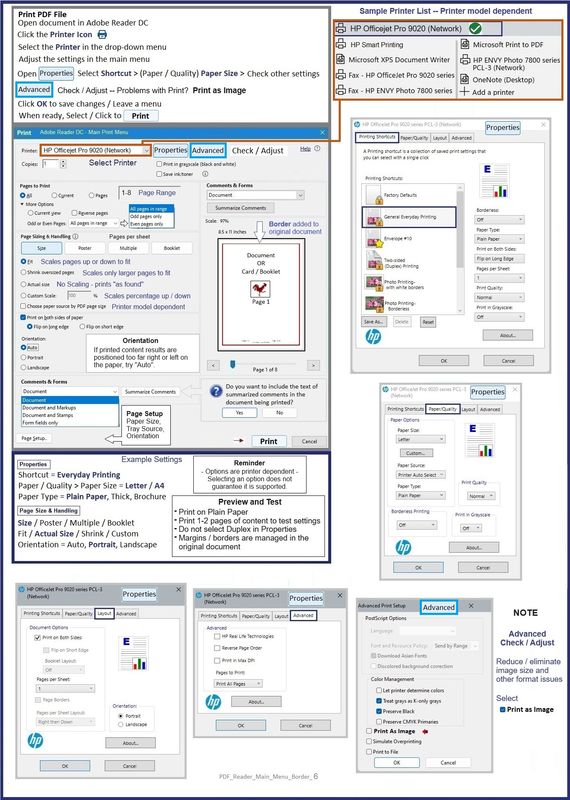
What else?
Windows / Microsoft Paint can force center a photo onto a piece pf paper.
The borders might still be uneven top-to-sides if the shape of the original photo does not match the shape of the paper.
Example - Paint - Page Setup - 4x6 inch photo - Centered

What else?
There are other ways to force / center printing - Print Editing Software can do this.
If interested, ask for examples.
=--=--=--=--=--=--=--=--=--=--=--=--=--=--=--=--=--=
References / Resources
HP Printer Home Page - References and Resources
Learn about your Printer - Solve Problems
“Things that are your printer”
When the website support page opens, Select (as available) a Category > Topic > Subtopic
NOTE: Content depends on device type and Operating System
Categories: Alerts, Troubleshooting, Ink & Paper, HP Software / Drivers / Firmware Updates , Setup & User Guides, Product Specifications, Account & Registration, Warranty & Repair
Open
Enter the device type and model name of your HP product
OR
Select a saved product from HP Account Dashboard
OR
HP DeskJet 2710e All-in-One Printer
Thank you for participating in the HP Community --
People who own, use, and support HPdevices.
ClickYes to say Thank You
Question / Concern Answered, Click my Post "Accept as Solution"