Hi @ds151,
Welcome to the HP Support Community.
I'd like to help!
How to Load Paper
Load the little label sheets narrow ends front and back, print side down, top of the sheet toward the back of the printer.
Open the Homepage for the printer
Open Category Manuals
Open the User Guide
Starting on Page 26
----------------------------------------------------------------------------------
The Full Feature Software / full driver printer software must be installed.
Find the driver/software in Category Software and Drivers
Using our example printer model -
Printer Software:
If you install software > Restart the computer and log in.
----------------------------------------------------------------------------------
After you load the paper, alert the printer to the (new) paper in the tray.
Example
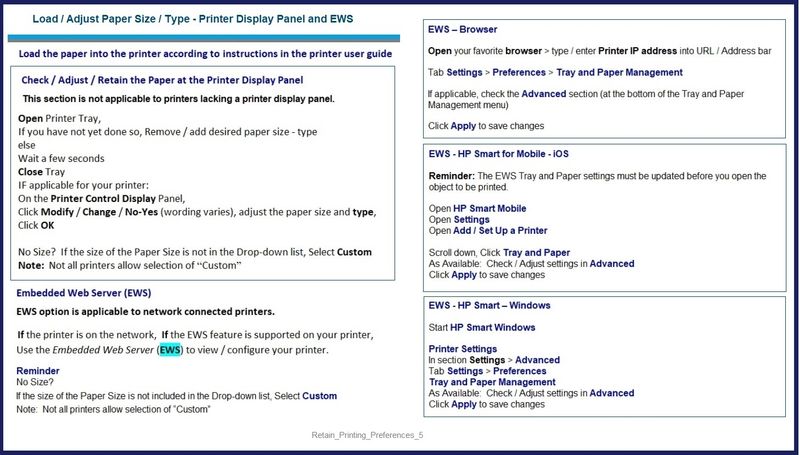
Open the completed label paper in the software / application you are using to view and submit the job to the printer.
Set the options in the main print menu - remember to check / adjust the Shortcut and options in Properties / Printer Properties / More Settings (wording varies).
What if?
If, for example, you have a Word document and you have trouble printing in that format,
Export the document to PDF and print using Adobe Reader DC
Basics
Example - Adobe Reader DC - Main Print Menu
Open document in Reader DC
Click the print icon...
Adjust the settings on the main menu
Click Properties to select the Shortcut and add the paper size
Click OK to save the changes and exit the Properties menu
Back on the main print menu, when ready, click Print
Example - Label Print - Adobe Reader DC - 4x6 inches

Hope this helps! Keep me posted for further assistance.
Please click “Accepted Solution” if you feel my post solved your issue, it will help others find the solution. Click the “Kudos/Thumbs Up" on the bottom right to say “Thanks” for helping!


















