Welcome to the HP Community --
@Mrisner wrote:I got an HP Deskjet 3700 series printer yesterday.
I have been trying to set it up on my PC, but it gets to the part where it is connecting to my wifi, and it will not connect.
The password is correct.
Also, it created a HP-Setup>91-Deskjet 3700 Series connection that it bounces to during setup.
I have tried settig up via the app as well and it will not connect.
This is very frustrating as I have set up many printers in my time, and have never had this much difficulty before.
Product / Model: HP DeskJet 3700 All-in-One Printer series
Operating System: ?
Software / Application: ?
Connection Type: ?
Content Type: ?
I might not understand whether you are trying to connect the printer to standard Wireless or to WiFi-Direct.
Start with that - move on from there...
Four Sections + References / Resources
============================
1) Standard Wireless or Wi-Fi Direct
Wi-Fi Direct is a direct wireless connection between the printer and the computer using the printer's wireless radio.
No router and no other network connection.
Reference: User Guide> Page 59
In general, if you are not using WiFi-Direct, that is, if you want to use standard wireless that connects to the router that controls your network, make sure the WiFi-Direct setting is toggled OFF at the printer.
Reference: User Guide> Pages 5-6
============================
2) Network Connection - Frequency / Band / Speed
Next,
The printer supports 2.4GHz (only).
Reference: User Guide> Page 56
NOTE: The printer only supports connections using 2.4GHz.
=-=-=-=-=-=-=-=-=-=-=-=-=-=-=-=-
Dual Band Network - Considerations
Reminders
Some printers, particularly older models, only support 2.4GHz
Some printers support both 5GHz and 2.4GHz – but not at the same time
Regardless, if the printer won't work or cannot connect to your 5GHz frequency, try 2.4GHz.
If you are running a Dual Band Network,
Check that the router is set up to broadcast all frequencies it supports.
Next,
If your router supports it,
Create a separate SSID named network for each frequency (5GHz and 2.4GHz).
and
Connect the printer to the SSID network on the frequency / band you want it to use.
In general,
- 2.4GHz is less fussy about obstacles and supports a longer distance (separation) between router and device (printer)
- 5GHz is faster
Example - Dual Band Router - Considerations
Provided FYI
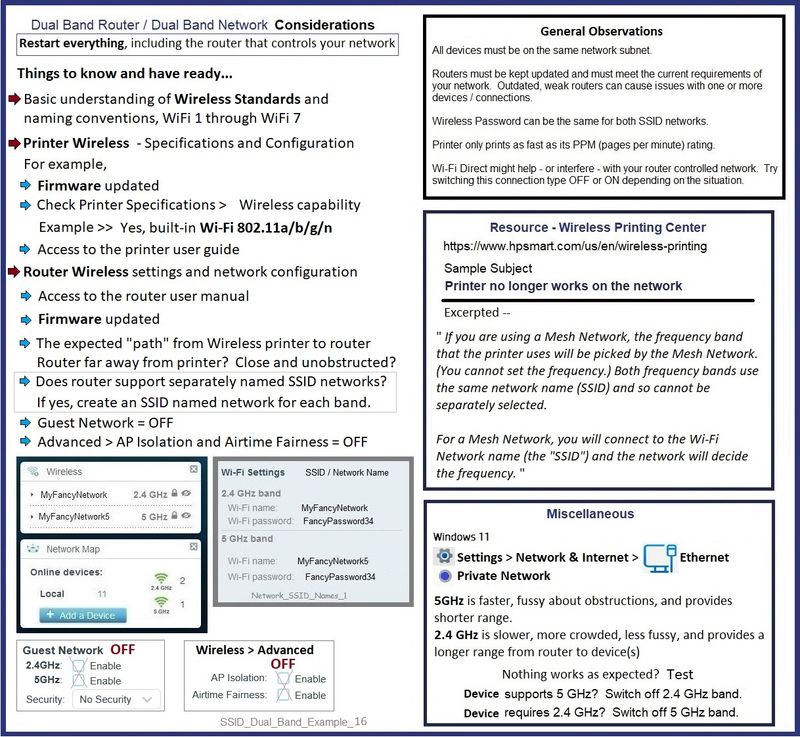
=-=-=-=-=-=-=-=-=-=-=-=-=-=-=-=-
============================
3) Wireless - Embedded Web Server (EWS)
Next,
If you can get the printer onto the network at all,
If you can access the printer IP via the Embedded Web Server (EWS),
Check / Adjust / Configure the Wireless iPv4 setup.
EWS > HP Document / How-to
Use the HP printer Embedded Web Server (EWS)
Open your favorite browser > Type / enter the Printer IP address into URL / Address bar
TabNetwork> Wireless (802.11)> IPv4 Configuration
As Available:
TabNetwork> Wireless (802.11)> Advanced
Network Interface on / off, Network SSID name, Security Settings, Passphrase / Password
Select and connect to the correct SSID / network name for the bandwidth you are using.
Example - EWS - Network > Wireless > iPv4
Note: It is not mandatory that you use a manual / static IP address. Doing so can improve stability.

============================
4) Printer Software
In many cases, particularly if you have been able to get the preliminary network connection working, you can finalize the setup by installing the Full Feature Software.
Relevant to supported versions of Windows
If you have not done so, consider
- HP Full Feature Software / Full Driver printer software - supports printing and scanning from the web, printing in in other software and programs (for example, Word), and provides access to the full range of Printing Preferences / Shortcuts. The full driver adds at least two shortcuts to the Desktop: Printer Assistant and HP Scan. If the printer model includes built-in Fax hardware, the software supports the setup and use of the Fax driver. No Sign-in required.
If the full driver printer software is (already) installed but not working,
- Uninstall any printer software from Control Panel > icon view > Programs and Features
- Restart the computer and sign in.
Next,
- Check (for the Printer) in Devices and Printers > If found, Right-Click Printer and Remove -- If any changes are made, that is, you remove anything, Restart the computer and sign in.I
Next,
- If using a printer USB cable between the printer and the computer, disconnect the cable before installing the printer software.
- Download and Save the Full Feature Software installation package or the Easy Start Software
Details Page - Driver - For your Printer
>>> Full Feature Software - Web Pack Installation Package - Information - Download <<<
HP DeskJet and Ink Advantage 3700 All-in-One Print and Scan Driver and Accessories
Installation
- Open File Explorer (formally Windows Explorer)
- Navigate to the folder in which you saved the installation file (likely Downloads)
- Right-Click on the installation package and “Run as Administrator”
- If using a printer USB cable between the printer and the computer, connect the cable when instructed (near the end of the installation).
- After the software is installed, Restart the computer and log in
=+=+=+=+=+=+=+=+=+=+=+=+=+=+=+=+=+=+=+=+=+=
Example - Windows - Full Feature Software - Installed

References / Resources
Printer Specifications for HP DeskJet 3700 Printers
Section Connectivity
Connection method | Requirement |
Wired (Ethernet) | n/a |
Wireless | 802.11b/g/n (Single band 2.4 GHz) |
USB | Hi-speed 2.0 USB |
Wi-Fi Direct | Wireless network |
Near Field Communication (NFC) | n/a |
=+=+=+=+=+=+=+=+=+=+=+=+=+=+=+=+=+=+=+=+=+=
HP Printer Home Page - References and Resources
Learn about your Printer - Solve Problems
“Things that are your printer”
When the website support page opens, Select (as available) a Category > Topic > Subtopic
NOTE: Content depends on device type and Operating System
Categories: Alerts, Access to the Print and Scan Doctor (Windows), Warranty Check, HP Drivers / Software / Firmware Updates, How-to Videos, Bulletins/Notices, Lots of How-to Documents, Troubleshooting, Manuals > User Guides, Product Information (Specifications), Supplies, and more
Open
HP DeskJet 3700 All-in-One Printer series
Thank you for participating in the HP Community --
People who own, use, and support HP devices.
Click Yes to say Thank You
Question / Concern Answered, Click my Post "Accept as Solution"