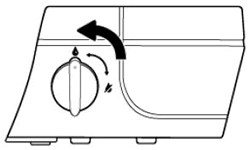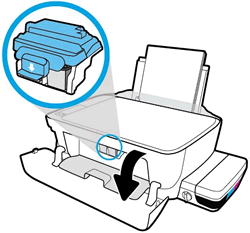Check the ink delivery system
Make sure the transportation ink valve is unlocked, the printhead latch is closed, and ink completely fills the ink delivery tubes.
CAUTION:While performing the following steps, do not touch the blue printhead latch! Touching the latch might open the carriage and cause damage to the ink system.
Make sure the transportation ink valve is in the unlocked position.
CAUTION:
Printing with a locked transportation ink valve can damage the printheads.
![Unlocking the transportation ink valve]()
Make sure the printer is turned on.
Inspect the position of the blue printhead latch.
Open the exterior door.
Open the printhead access door.
![Opening the printhead access door]()
Wait until the carriage is idle and silent before you continue.
Visually inspect the printhead latch position.
If the printhead latch is closed, continue to the next step.
If the printhead latch is open, skip to Replace the printheads.
CAUTION:
Do not touch the blue printhead latch! Touching the latch might open the carriage and cause damage to the ink system.
![Don't touch the blue latch]()
Reach inside the printer through the printhead access door, and then manually move the carriage to the right.
![Moving the carriage to the right]()
Visually inspect the ink delivery tubes.
If the tubes are white or ink stained, the printer is not properly primed or out of ink, skip to Replace the printheads.
![Example of a printer not properly primed]()
![Example of a printer out of ink with ink stained tubes]()
If the tubes are completely filled with dark ink, the printer is properly primed and filled with ink, continue to the next step.
![Example of a printer properly primed with dark ink]()
FOR DETAILS & FURTHER INSTRUCTIONS, USE THIS LINK: CLICK HERE & SKIP TO STEP 5 ONWARD
(By the end of this article all the issues should be resolved)
P.S: Welcome to HP Community 😉
Let me know how that pans out,
If you feel I was helpful, simply click on Accept as Solution to help the community grow,
That said, I will have someone follow-up on this to ensure you've been helped,
Just in case you don't get back to us,
have a good day, ahead.