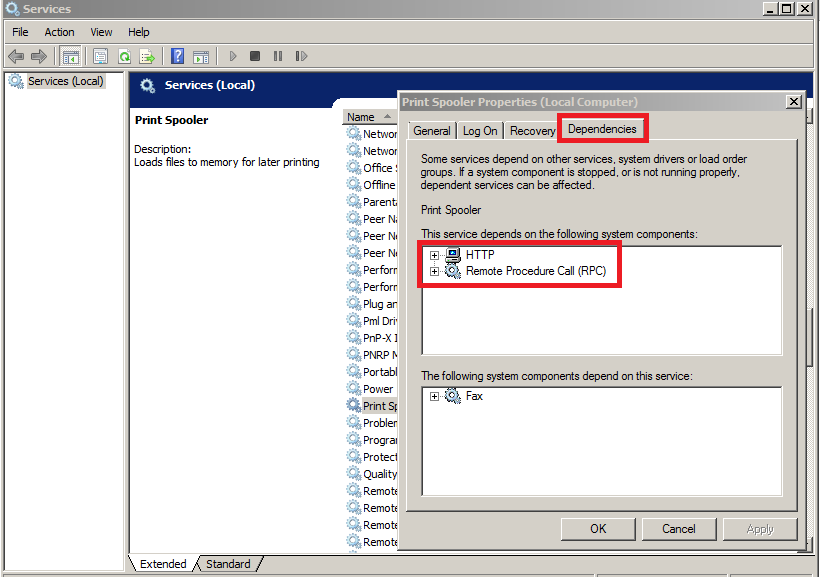Hey
Welcome to the HP Support Forums!
I see that you're experiencing Print Spooler issues that are preventing you from printing to your HP Deskjet 1050 All-in-One Printer since updating your computer to Windows 10. I would like to assist you today with resolving this issue. Now, just so you are aware, the Print Spooler is a feature of your Operating System. Essentially, it is the print system built into your Windows computer. Printers rely on the Print Spooler to be functioning in order to print. The Spooler is not specific to HP. Therefore, I will be able to offer you some standard computer troubleshooting steps. However, should the issue persist you may need to speak with Microsoft Support or the manufacturer of your computer to resolve this operating system issue. With that being said, can I please have you follow the steps below to resolve this issue.
Step 1: Check Print Spooler:
- Click on your Start menu
- Type Run in the 'Ask me Anything' box.
- Click on Run to launch the Run dialogue box
- In the Run box type services.msc and select OK
- When the Services window opens scroll down until you see Print Spooler
- Click on Print Spooler once just to highlight it
- If you see Start in the top left hand corner than that indicates that your Print Spooler is in fact Stopped (not good). But we will leave this for now.
- If you see Stop or Restart in the top left hand corner than this indicates that your Print Spooler is actually Started. Please click on Stop to temporarily Stop the service.
- Minimize this window as we will need to come back here
Step 2: Check Spooler Folder:
- Reopen your Start screen
- Type Computer. Click on Computer (or This PC) when it populates as a result
- In the Computer window select your C Drive
- Click on Windows
- Click System32
- Click Spool
- Click PRINTERS. You may get a permissions warning, just Continue past this.
- The PRINTERS folder should be empty. If there is any files in here they are corrupted print jobs. Right click on anything in this folder and 'delete' the files.
- Close the PRINTERS folder
Step 3: Start Spooler and Check Dependencies:
- Reopen the Services window we previously minimized
- Click on Print Spooler again to highlight it
- Click on Start in the top left corner
- If you get an error message please take note of it
- If the Print Spooler starts successfully you will see 'Stop and Restart' as your options in the top left
- Next, double left click on Print Spooler. A Print Spooler Properties window will now open. Click on the Log On tab at the top. Can you please make sure this is set to Local System Account and make sure the box is checked to 'Allow Service to Interact with Desktop'.
- Next, click on the 'Dependencies' tab. Please check what Dependencies are listed. I will need to know this should the issue persist once you complete the steps I'm providing in this post.
- Click Apply and OK for any changes you may have made under the Log On tab. Close the Services window.
Once the Print Spooler service has started successfully, please test printing.
Please respond to this post with the result of checking the Print Spooler service. If you feel that the steps I've provided resolved this Print Spooler conflict please mark this post as a Solution so other users of the HP Support Forums can easily find these steps. I look forward to hearing from you. Good luck!