Hi ,
Thanks for engaging in HP support Forums! This is a wonderful location to converse with the community, get assistance and find tips! I understand you are having issues while printing in color from your HP Envy printer. Don't worry as I have a few suggestions which should help you resolve this issue.
To provide you with an accurate solution, I'll need a few more details:
Have you recently made any changes on the printer before the issue started?
Are you using genuine HP ink cartridges or refilled cartridges?
Have you tried to clean the ink cartridge contacts?
Are you able to make a copy from the printer?
In the meantime, let's try these steps here:
Please make sure that the printer is connected directly to the wall outlet and not to the surge protector.
Remove all the ink cartridges and then try to perform a hard reset on the printer.
With the printer turned on, disconnect the power cord from the rear of the printer and also unplug the power cord from the wall outlet.
Remove USB cable, if present.
Wait for 2-3 minutes, press and hold the power button on your printer for about 30 seconds to remove any additional charge.
Now plug back the power cable straight to a wall outlet without any surge protector or an extension cord and then plug back the power cord to the printer.
Turn on the printer and wait till warm-up period finishes and the printer is idle.
Now insert the ink cartridges and then try to print a test page and check if it works.
Let’s first try and make a “photocopy” to determine whether the issue is with the printer or not. Place a document on the scanner glass and choose “Copy” option. If the printer is making a good copy, then the printer hardware is fine.
If the copy comes out bad, then I would suggest here is to follow all the steps suggested in the support document for - HP ENVY 5540, DeskJet 5570 Printers - Fixing Poor Print Quality (This document includes the steps which are suggested for color or black not printing).
If the copy comes out fine, then it looks like an issue with the print drivers. Hence, I would suggest you perform a clean install to get the printer connected to your PC. Here are the steps:
First, unplug the USB cable from the printer if present.
Go to Control panel – Programs and feature – Select all the HP Envy printer entries and uninstall them.
Now go to Control panel – Devices and printer – Select all the printer entries and remove the device.
Press the "windows key" + "r" to get the "Run" window open - Type "printui.exe /s" (There is a space between .exe & /) and press enter.
Under print server properties, go to drivers - remove any entry there as well.
Again, go to the Run window, type – “c:/programdata” – Go to Hewlett Packard folder, remove any printer related folders & files.
Restart your computer.
Now click on this link : http://ftp.hp.com/pub/softlib/software13/COL61235/mp-147821-1/EN5540_Full_WebPack_1119.exe to download and install the latest printer software.
Connect the USB cable if prompted and follow the onscreen instructions to complete the installation.
Restart the PC once done and then try to print.
Let me know if those steps worked for you.
If they did, that’s awesome!
Give us some reinforcement by clicking the solution and kudos buttons,
That’ll help us and others see that we’ve got the answers!
Good Luck.


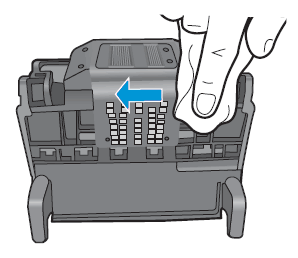
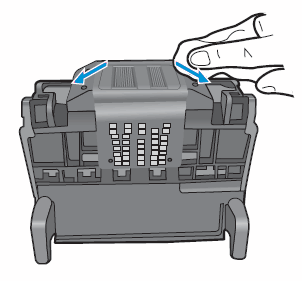
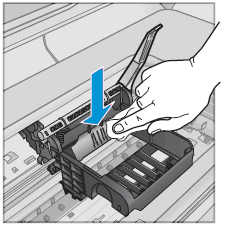
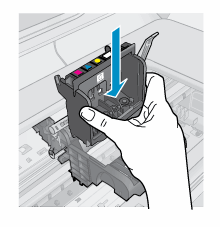
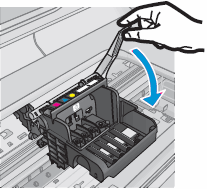
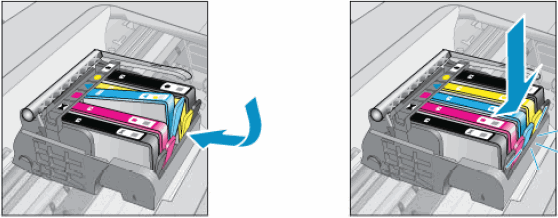
 ) to turn on the product.
) to turn on the product.


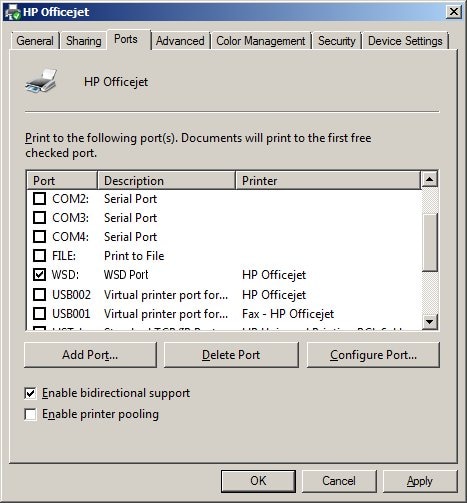





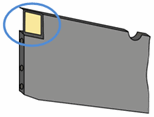
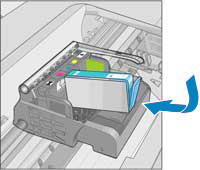

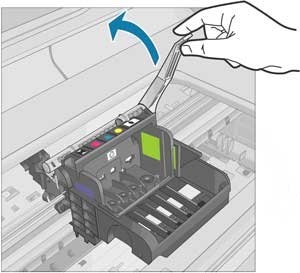
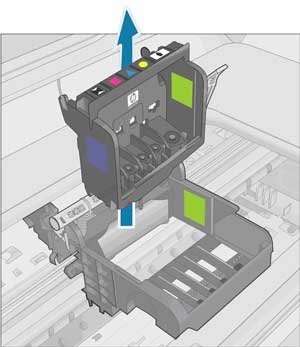
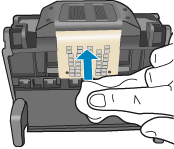
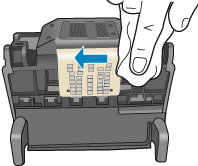

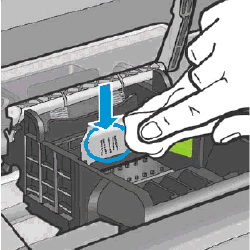
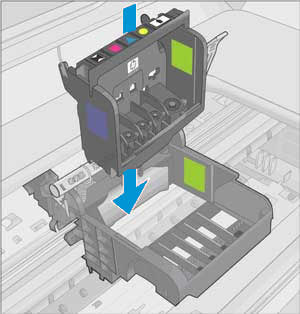
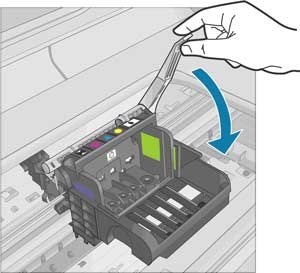
 ) to display the second navigation screen.
) to display the second navigation screen. ).
). ), and then touch Reports.
), and then touch Reports.












